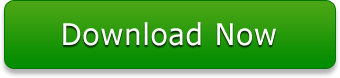How To Fix Damaged PPTX Files in MS PowerPoint? – Query Resolved
In the previous article we have discussed about exchange recovery. Let’s learn about PowerPoint file recovery and how to fix PPTX files? There are some user experince queries which might be dealt by most of the users. In order to provide end to end solution, manual solution is briefly explained. This article briefly explained the various methods to fix corrupt PPTX file. Let's start with the queries.
User Queries
User Query 1: “Hello! I am a grad class student and spent my entire weekend preparing PowerPoint presentations for three different courses. My system and PPTX files both were in a healthy state when I shut down my PC last night. Now when I woke up this morning, I was able to open my system after many failed attempts. Even after opening the PC, I noticed that all of my PPTX and DOCX files become corrupt. I do not have time to prepare all the slides over again. Can anyone tell me how to fix damaged PPTX files? Any feasible solution will be appreciated to fix PPTX files.”
User Query 2: “Making presentations is a part of my job and I often have to deal with damaged PPTX files. Usually, I take the help of manual techniques to fix damaged PPTX files. But this time, the corruption seems so stubborn that I have not been able to repair PowerPoint files manually. Can anyone suggest me a good PowerPoint Repair tool to Fix PPTX Files? Thanks in advance.”
If you are a student or an executive, there is a great possibility that you need to deal with PPTX files regularly. Why? Because it is the most popular format to save presentations. Everyone who used PPTX knows it is not easy to make one. Therefore, if the PPTX file gets corrupt, people want to repair corrupt PowerPoint 2007 file. To help such users, this blog will tell you the methods to Fix PPTX Files. Here, we will talk about both manual and automated techniques.
How to Fix Damaged PPTX Files?
This section will divided in three different level to fix corrupt PPTX files into healthy ones. These methods will surely handle corruption errors smoothly and successfully provide immediate solution for any error occured in PPTX files.
Approach A: Change the Location of PowerPoint File
Sometimes, the corruption issues can be associated with the file location and not with the files. To check this, try exporting the file to another location.
- Go to the folder where the damaged PowerPoint files are situated and copy them.
- Choose a new location to move these files. If the original file is saved in hard drive, choose a USB and in case of USB, choose the hard drive. Create a new folder on that location and paste the files.
- Open the PowerPoint files from the new location. If you face no problem while opening, the original location has some issues.
How to fix damaged PPTX files on drive location?
In case of corruptions in different drive location within in system (Windows or Mac), you can try this method:
For Windows: On Windows system, open My Computer and select the problematic partition. Right-click on it and choose Properties option. A new dialog box will open where you have to click on the Tools tab. Click on Check button located under Error Checking segment. If it detects the problem, click on Start.
For Mac: Launch utility folder and start Disk Utility. From the left pane, choose the drive that you suspect having some issues and click on First-Aid option.
Approach B: Copy PPTX Slides into Another PowerPoint File
This method might help users to fix PPTX files by creating new Slide. Follow this step by step method wisely:
- Open MS PowerPoint app on the system and choose to open Blank Presentation when prompted.
- Open Home tab and click on New Slide.
- Select Reuse Slides and a right-side panel will appear.
- Choose the corrupt PowerPoint file by clicking on Browse>> Browse Files and then click Open.
- Right-click on any PPTX slide from Preview and click on Reuse All option.
- All the slides will get imported now and you can read them without any problem.
It’s difficult to resolve unexpected behaviour of PPTX files in this method. As this solution is only applicable of minor-level corruption. To repair corrupt PowerPoint 2007 file this given method will surely be helpful as it prompt to fix damaged PPTX files and remove high-level corruption.
Approach C: How to Fix PPTX Files With PowerPoint Recovery Tool
It’s difficult to resolve unexpected behaviour of PPTX files in this method. As this solution is only applicable of minor-level corruption. To repair corrupt PowerPoint 2007 file this given method will surely be helpful as it prompt to fix damaged PPTX files and remove high-level corruption.
Follow this step by step guide to fix corrupt PPTX files:
- Launch the tool to add the files by using Add File or Add Folder option.
- If you do not know the location, use Search File option to check any drive and also its sub-folders.
- All the selected PowerPoint files will get repaired at this stage.
- To preview any of those files before saving, select the file from the left panelist. The preview option contains several modes for viewing the file.
- Click on Save button to store the file in any desired location. By accessing these files from the new location, users can open the healthy PPTX files.
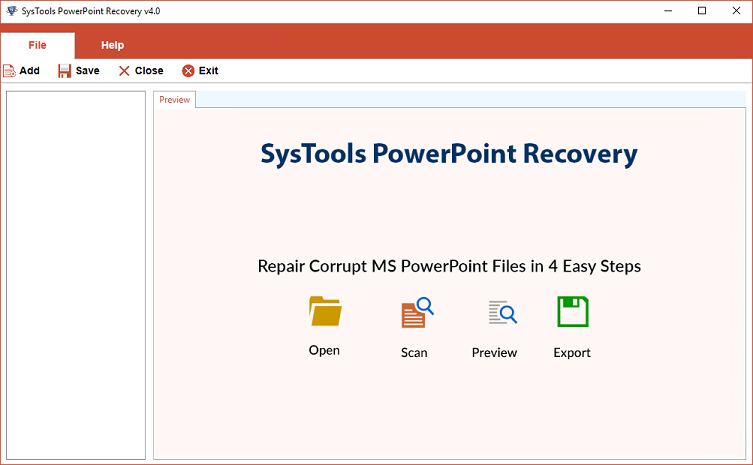
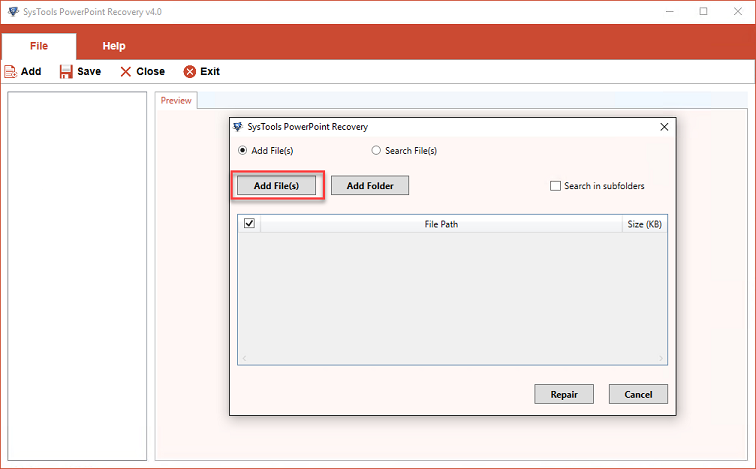
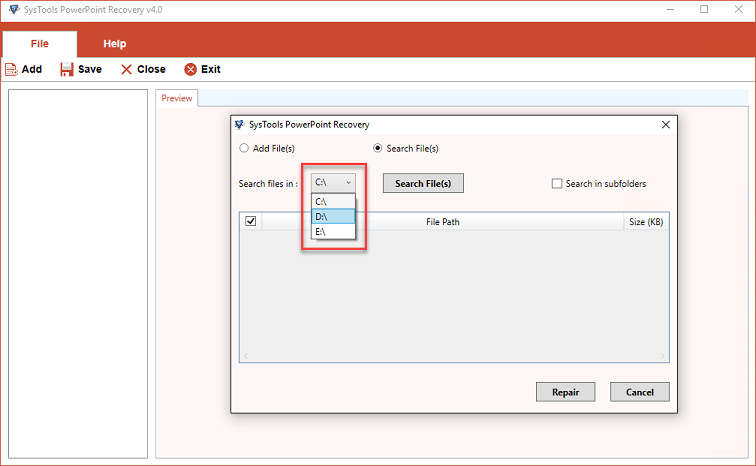
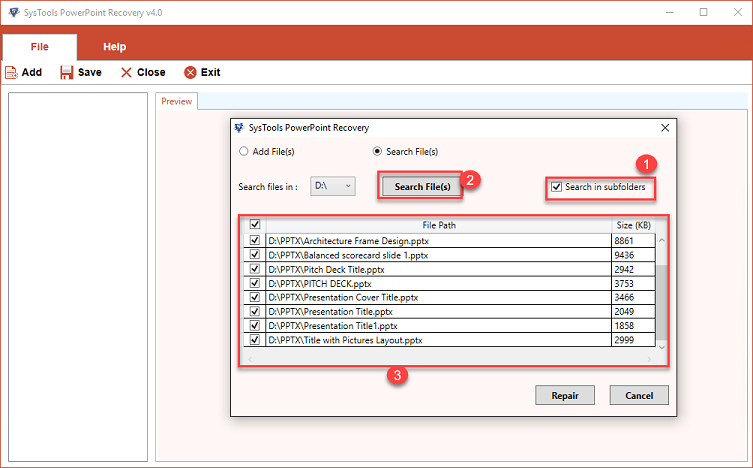
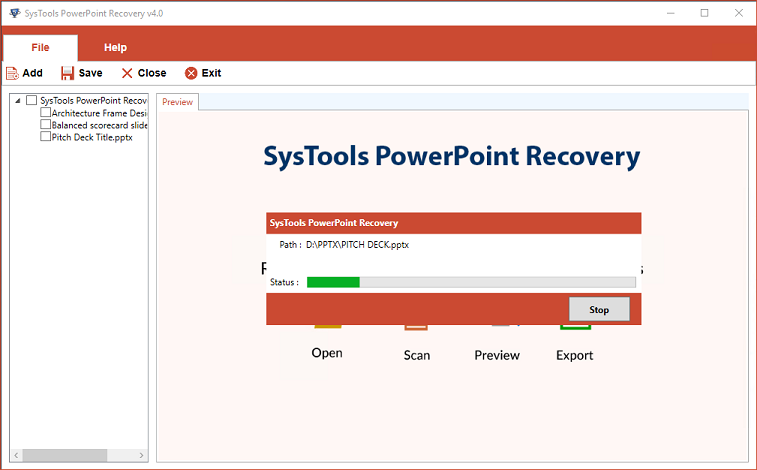
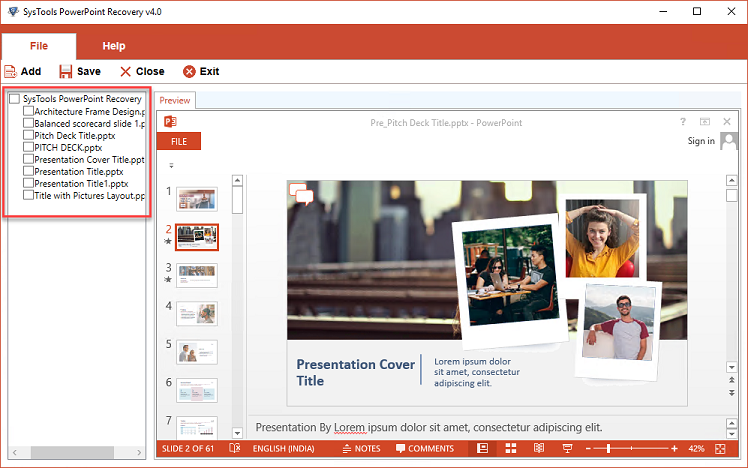
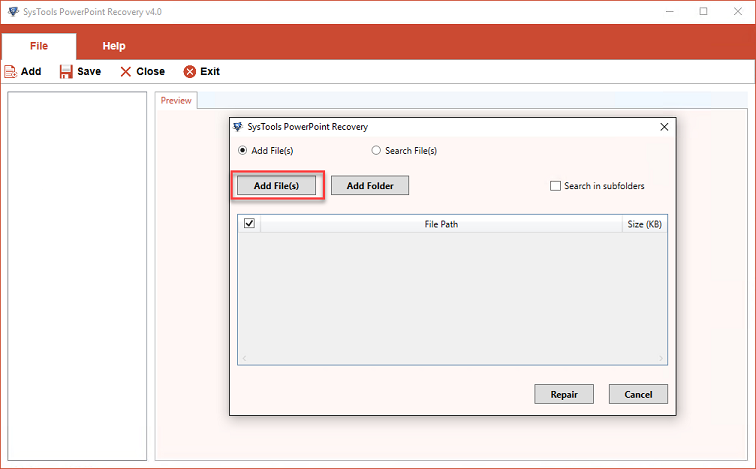
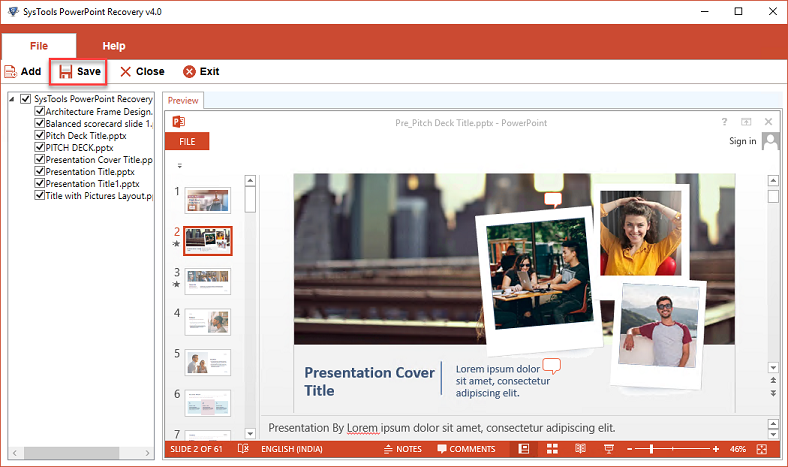
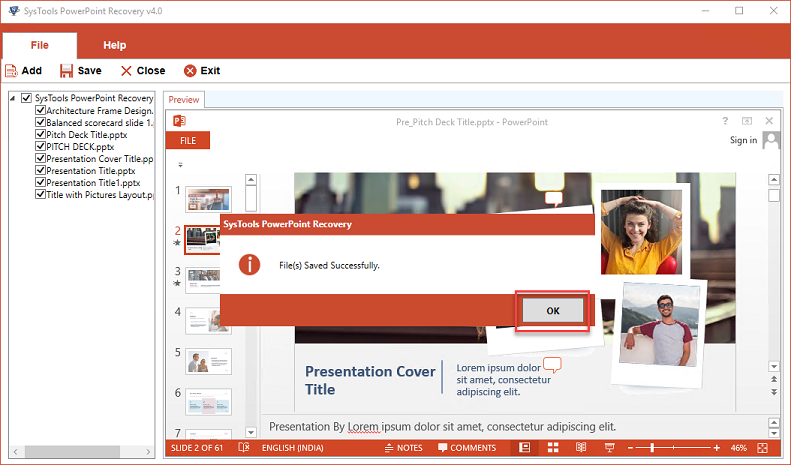
It’s up-to the users query and errors for opting the perfect method or solution to fix PPTX files. But only approach C will provide the fully recovery of PPTX siles as it recovers and repairs all the major components of PowerPoint files.
Conclusion
“How to Fix PPTX Files” is a common question asked by people who are troubled by corrupt and damaged PowerPoint files. Different methods can be used to resolve this issue and we have added three common methods in this write-up. If you cannot open the PPTX files due to corruption, try these techniques to repair those files.