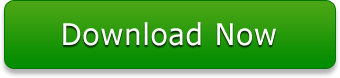3 Methods to Fix Corrupted XLSX Files and Most Common Errors
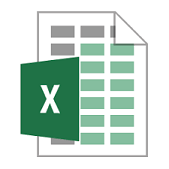
As we know, a wide range of users are using MS Excel files. Those who are clever enough take backup on daily basis. But what if you forgot to take backup then what will you do? Even after taking the backup, your XLSX file can get corrupted due to an unknown virus then “how to repair XLSX file”? There are millions of reason for corruption, you will need some method to fix corrupted Excel file when any of this happens. This article will help you to navigate the right solution for your error and repair corrupt XLSX file. Here most common errors are enlisted:
List of 5 Most Irritating Error Messages
These error messages occur due to multiple reasons like compatibility issue, large file size, opened a corrupt document, many apps are running at the same time, XLSX file doesn’t support the MS Excel older version. When the system is dealing with the virus, it requires to repair damaged XLSX file and sending these error message. It's quite obvious to understand that you are dealing with corruption. In order to resolve these error messages first, you need to fix corrupted XLSX file. Here, I have shared some popular error messages. It might be helpful to some users for better understanding. Read the full article to repair XLSX file and achieve a satisfactory solution.
Pro Tip: Use XLSX Recovery Tool to fix Corrupted Excel file & common XLSX Spreadsheet/ Worksheet/ Workbook errors of MS Excel 2019, 2016, 2013, 2010, 2007.
Error 1: "MS Excel cannot complete this task with available resources."
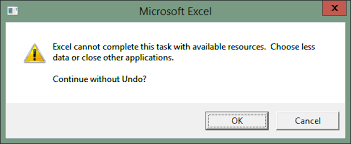
Error 2: "Microsoft Excel has stopped working."
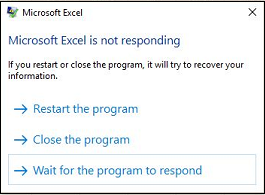
Error 3: "MS Excel cannot open the file .xlsx in Office 2010."
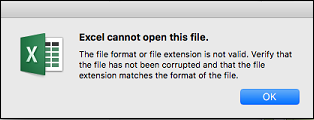
Error 4: "We found a problem with some content in Excel 2013.".

Error 5: "File Extension is not valid, Excel couldn't open the XLSX file."

Below section will help users to resolve the above-mentioned glitches approximately. There are 3 manual tricks to solve the issues facing by many users. USers can decide and try any of them which they think will be suitable.
3 DIY Techniques to Fix Corrupted XLSX File
Here, we have discussed about 3 techniques to repair damaged XLSX file. Also. these are effective techniques to resolve above-mentioned errors as well. These methods will help you to repair XLSX files easily. Therefore, help you in choosing the best method when this kind of error occurs.
#Technique 1: Excel File Using MS Ofice Repair Feature
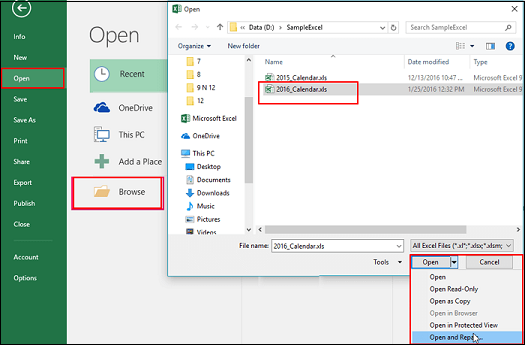
This file repair option is available in every MS Excel application. This in-built feature will help you to Fix corrupted Excel file. This feature resolves minor-level corruption.
Fix corrupted XLSX file by following these steps:
- Start MS Excel application.
- Go to the file menu, click to Open.
- A dialog box will pop up where all XLSX files are stored.
- Select the damaged XLSX file from its location.
- Choose Open and Repair, from the drop-down arrow.
- Click Repair to repair XLSX file.
- If this won't work, click Extract Data option to retrieve XLSX file.
Most of the times, this method works well for repairing Excel spreadsheets. In case, this technique fails to fix corrupted XLSX file and couldn’t resolve the issue. Try other methods to repair damaged XLSX files below-mentioned below.
#Technique 2: Try to Open XLSX File in Safe Mode
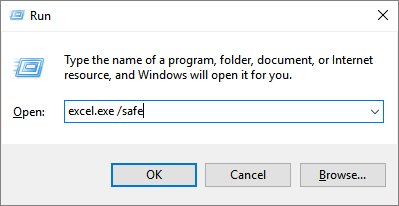
This technique is quite useful when your MS Excel doesn’t start. MS Excel application can be open by this trick also, it will help you to use the above solution when you need to MS Excel inbuilt Repair feature to fix corrupted Excel files. In fact, when you are facing difficulty while opening XLSX file, you can try this hack to view your file.
It fixes corrupted XLSX file with easy steps:
- Go to start menu or press "Windows + R key".
- Now, type "excel.exe/safe" in the command prompt and hit "Enter".
- Here, MS Excel will run in safe mode.
- Select on the "File tab" and open it.
- Choose the XLSX file to Open
This time, MS Excel will no show not responding error. But in case, if your issue is not resolved and facing difficulty in fixing corrupted Excel file. Try this ultimate solution it will definitely open your file as well as a repair XLSX file. With this, it has a demo version which will help you to view your XLSX file for free. And, it’s full version will repair damaged XLSX file.
#Technique 3: Modify the MS Excel File Extension
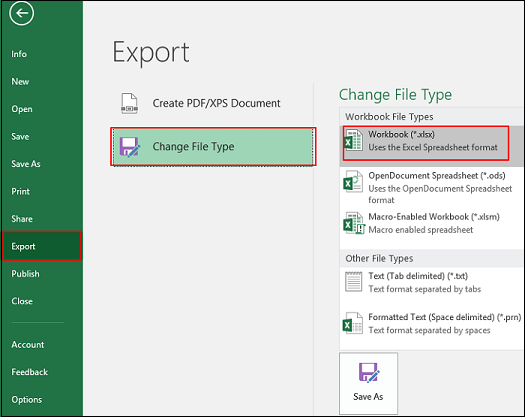
As it stated, modify the extension of the XLSX file to fix corrupted XLSX file. Most of the times, files are set as default with different file formats like a workbook having the other file format which is not supported by MS Excel 2010. So, by changing the extension you can view your file in MS Excel. Also, it requires users to check the file extension before proceeding further. Sometimes, it repair XLSX file by making modification in the file format.
Here are the instructions to modify the file format:
- Launch the MS Excel application in your system.
- Go to the file tab, choose the desired file.
- Select Export option from left-side of the menu bar.
- Change the MS Excel file extension into .xlsx.
- Now open the file with MS Excel.
Its prime function is to open the file in Excel and to fix corrupted Excel file. If the above workaround gets failed to fix some minor corruption in the spreadsheet then, try this next method to repair damaged XLSX file.
If Above Techniques fails, How to Repair XLSX File?
The ultimate way, when all manual solutions fail to fix corrupted Excel file. This solution is developed with new technologies and efficient to repair damaged XLSX file. Also, this utility is capable to repair the XLSX file as well as above mentioned errors. In fact, this software has numerous effective features like it repairs multiple XLSX files at once. Moreover, this software has a demo version to test the software.
Now fix corrupted XLSX file with quick steps:
Step 1: Launch and run the XLSX Recovery Software.
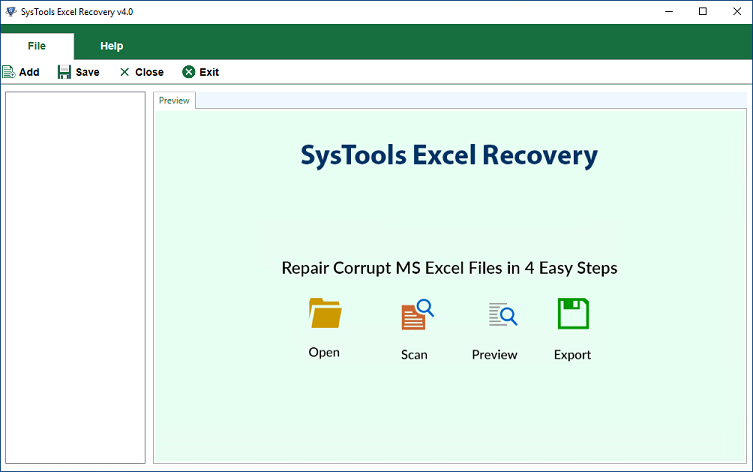
Step 2:Add to repair damaged XLSX file by using any of this mode: Add File, Add Folder, Search Drive
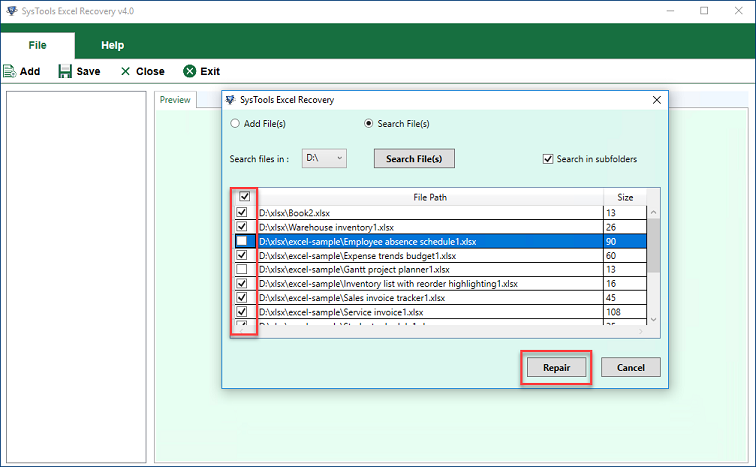
Step 3:Preview the XLSX file with inbuilt preview tools.
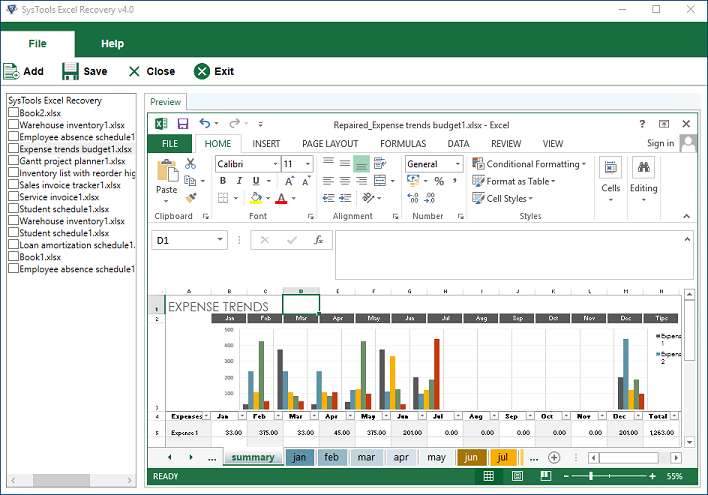
Step 4:Save the complete repaired XLSX file
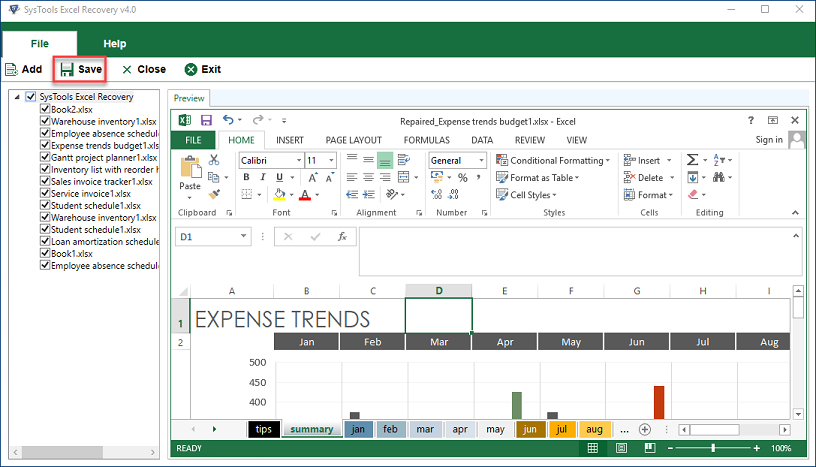
This utility is very helpful to fix corrupted Excel file. In order to attain corruption free files, use this method. This software offers many useful features which will help in recovering and repairing corrupted spreadsheets.
Final Words
This article comprises of effective techniques to fix corrupted XLSX file by which any user can repair XLSX file. As we know, MS Excel file contains crucial data and we might need to use it again. So, it’s advised to take backup of important XLSX file. Above-method will save your time when you need to repair damaged XLSX files at the time of corruption. Also, use above-mentioned techniques to overcome minor-level corruption issues seamlessly.