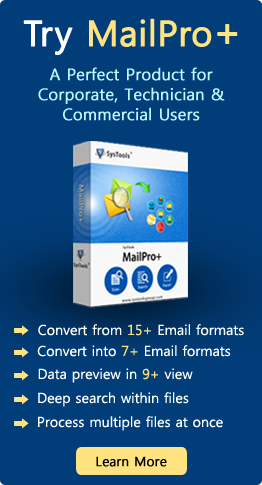How to Recover Text From Any Word File In MS Word
With the ability to serve a large amount of data, the Word file offers customized assistance in multiple ways. Apart from all benefits corruption can lead to data loss in Word file and to avoid this issue MS Word File application an option to Recover Text from any File. With this option, you can recover text file of any file supported by MS Word Application but acts as an alternative option since it removes all formatting style of the damaged word file.
Manual Method to Recover Text From Word File
1) Recover Text From Any File
2) Open Source to Recover Text File Data
3) Automated Solution to Recover Word File Text
Method 2: Open and Repair Feature
Before recovering text from the corrupted word file, you can try to repair word file with Inbuilt Repair option in MS Word Application for that, Please follow the below steps:
- Open MS Word and navigate to the File menu
- Choose the Open Button, click on the corrupt file (.docx) and then, choose it
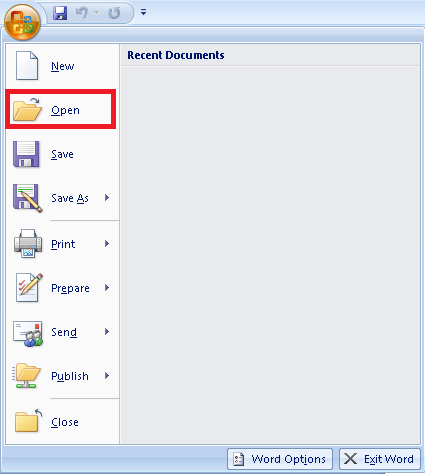
- Select down arrow next to Open button and choose Open and Repair option
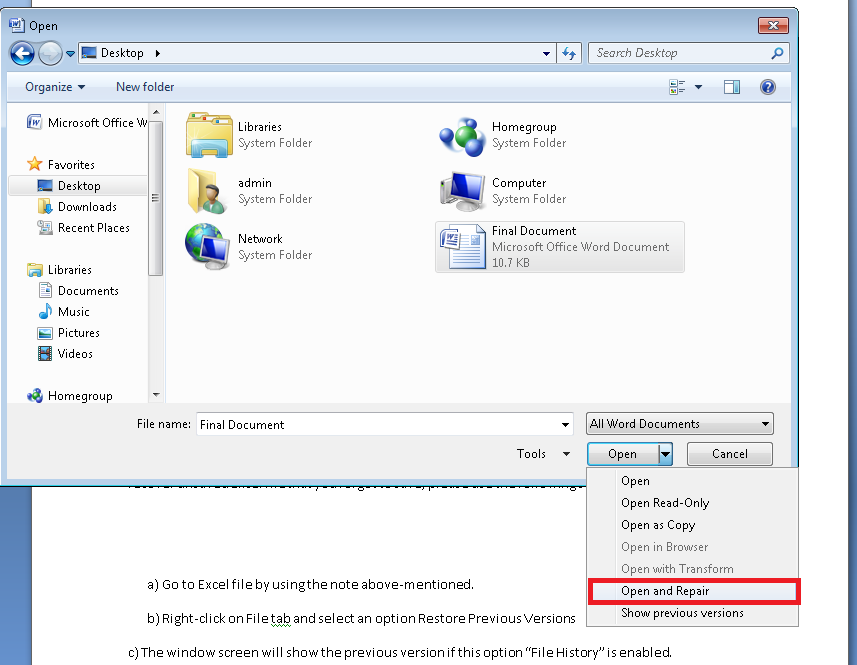
- At last, the Microsoft Word will try to repair and open those files
If utility failed then, you can go for Text recovery option, mentioned in below section.
Method 3: Recover Text From Any File Option In MS Word
Open a Word Document
To recover text from Word document, you have to follow below steps:
- In MS Office Word 2007, click Microsoft Office and choose Open button
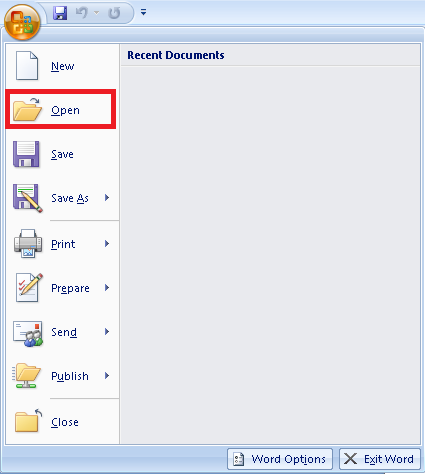
- Under the File of type box, select Recover Text from any File.
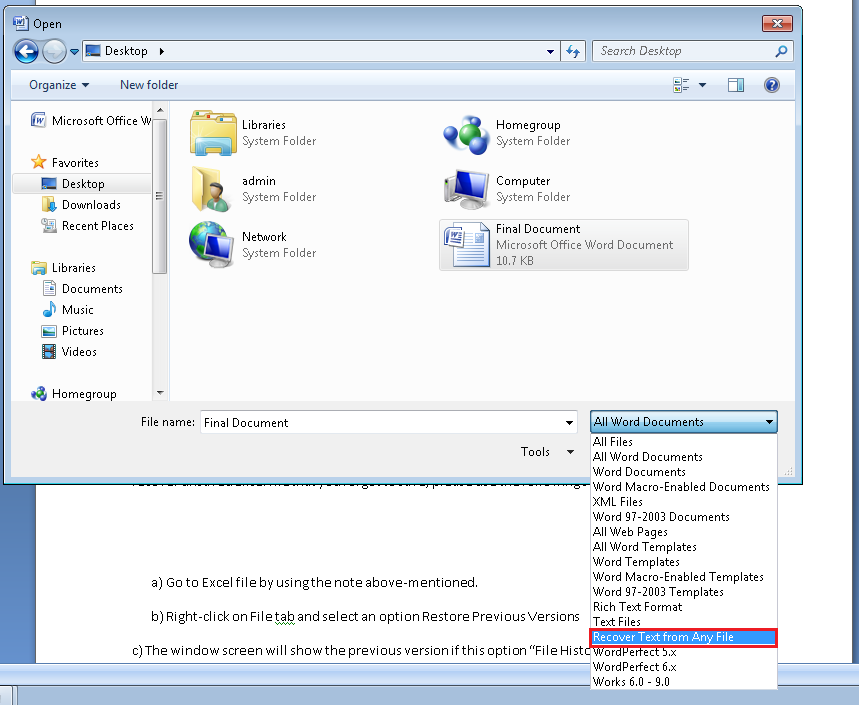
- Choose the document that you wish to recover any text from.
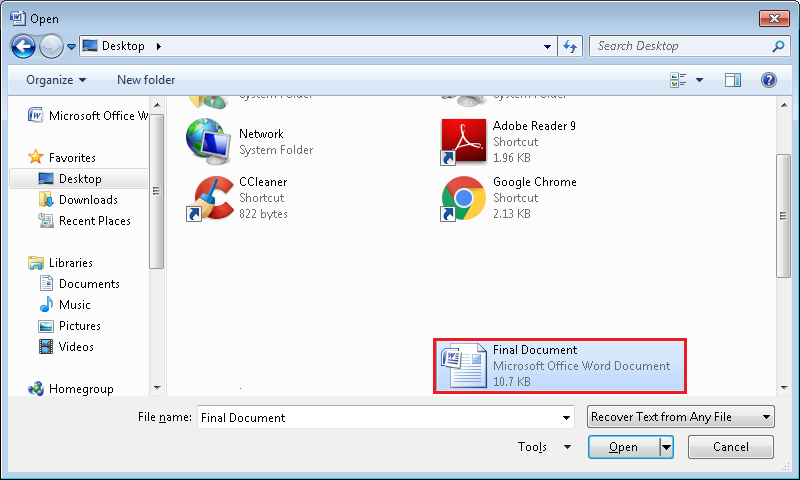
- Click the Open button
Open a Non-Word File
Here are the following steps that will help to recover text with non-Word file:
a) In Microsoft Word 2010, click File>> Options. In MS Word 2007, select the Microsoft Office button and choose Word options.
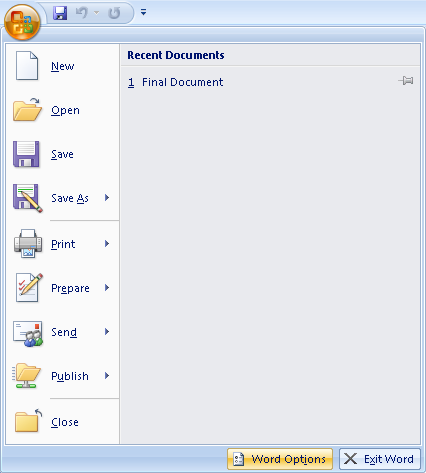
b) Go to Advanced tab, click Confirm file format conversion on open check box from General tab and press OK button
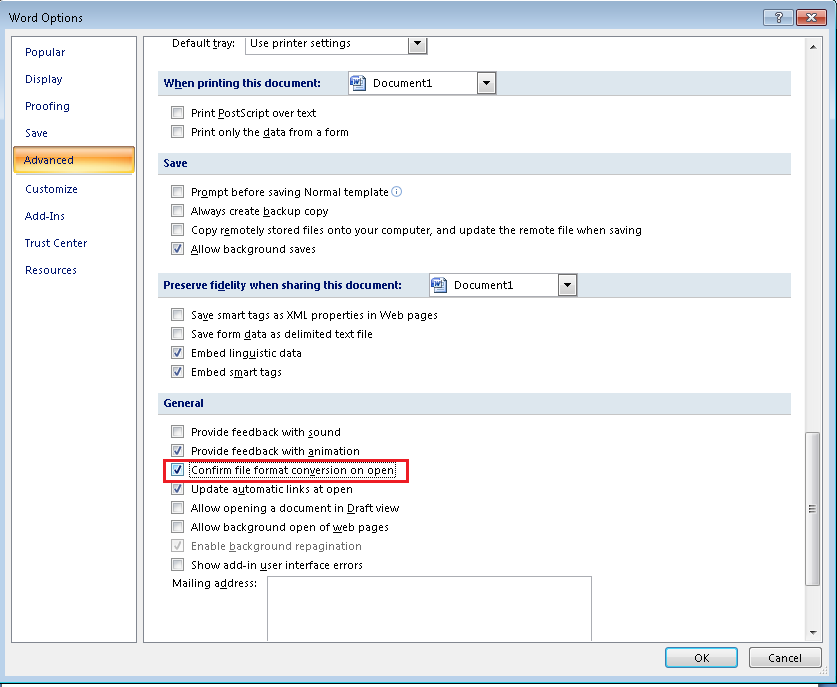
c) Select Microsoft Word, and then choose the Open button.
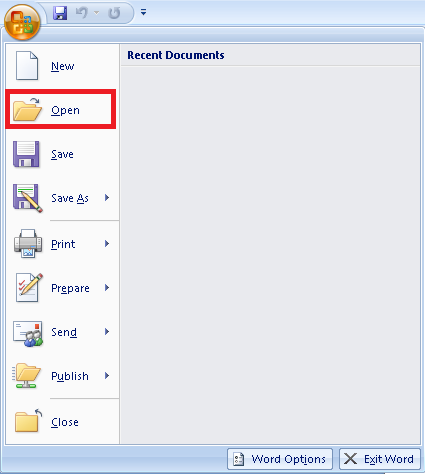
d) From the File of type box, choose Recover Text from any file
e) Choose the document/ file that you want to recover the text
f) At last, click Open Button
Now, you can easily restore all text messages from the Word document.
Method 2: Try Word Processor Apps – Libre / Open Office Application
When “Recover From Text File” failed to recover word file details then, you can switch to Open Source Word Application to recover text from it
For example:
If your Word file is corrupt or damaged and you try to open in Libre or Open Office Application to recover the text of damaged Word file.
Recover Text Form From MS Word Document – Automated Way
Sometimes feature of MS Word application fails to recover text from corrupt Word document. For those highly corrupt word file, you can Download Word Recovery Tool.
It is a comprehensive tool with so many advanced features, which helps to repair the corrupt.docx file. It allows saving recovered Word document with original formatting, fonts, layout etc, of MS Word file. To get data from the Word document, users have to follow the steps mentioned below:
- Launch Software within supported Windows OS to Recover Text From Word File
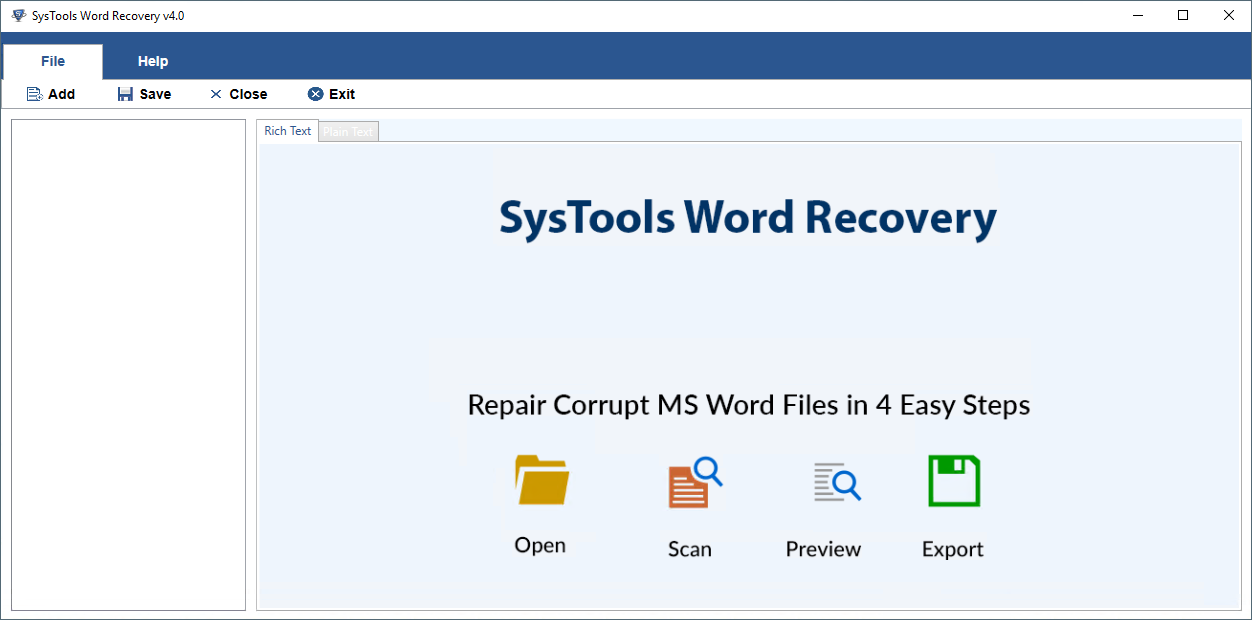
- Now, add Word file using Add File, Add Folder and Search File option.
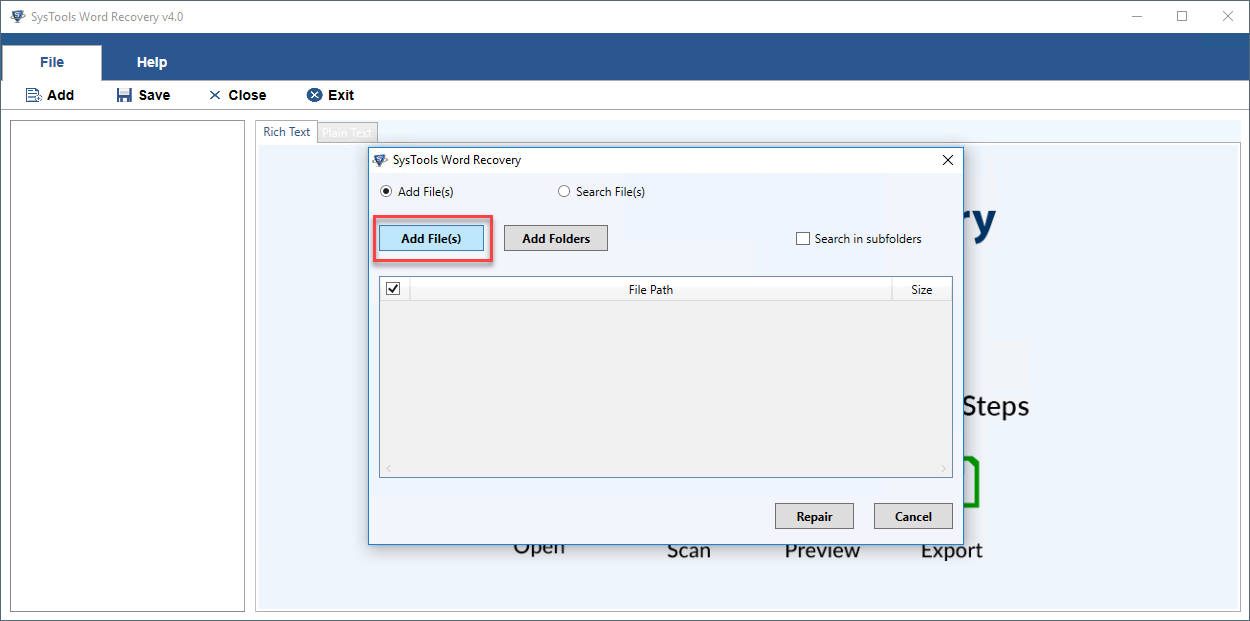
- Now to repair text from the Word file, select “Repair Option”. Advance Algo of Software repair Word file and allow you to preview recovered text as well as other details of word file.
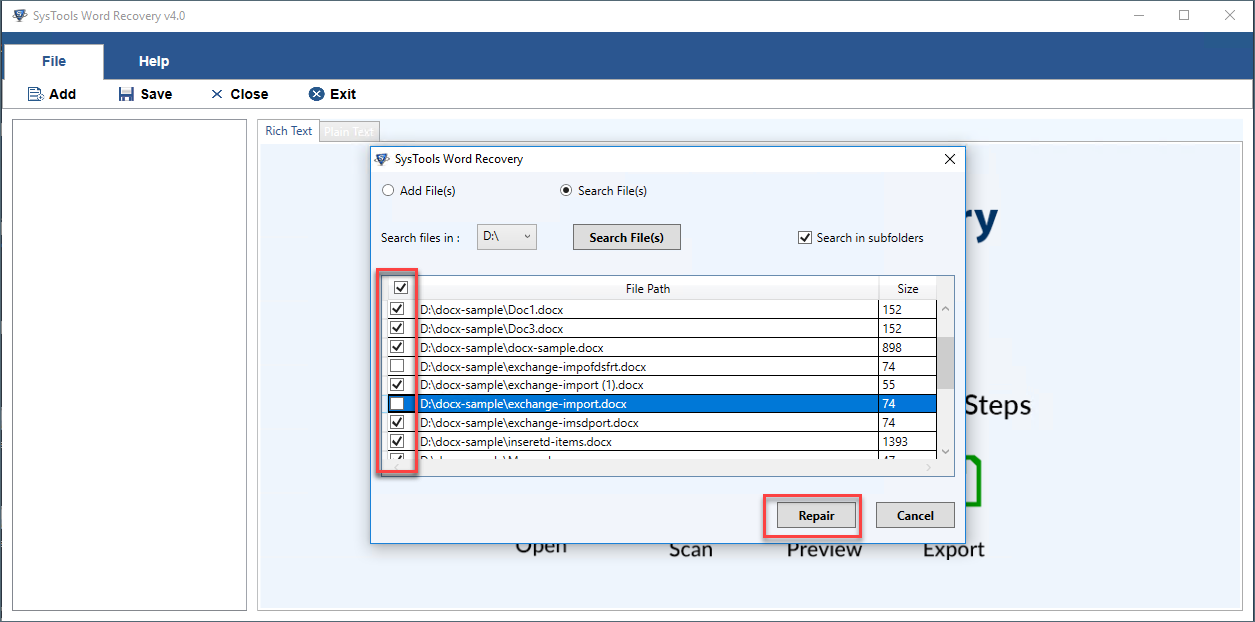
- Now preview the recovered DOCX file with two views like Plain Text and Rich Text styles. You can also directly select text from recovered word file or save directly compete recovered word file
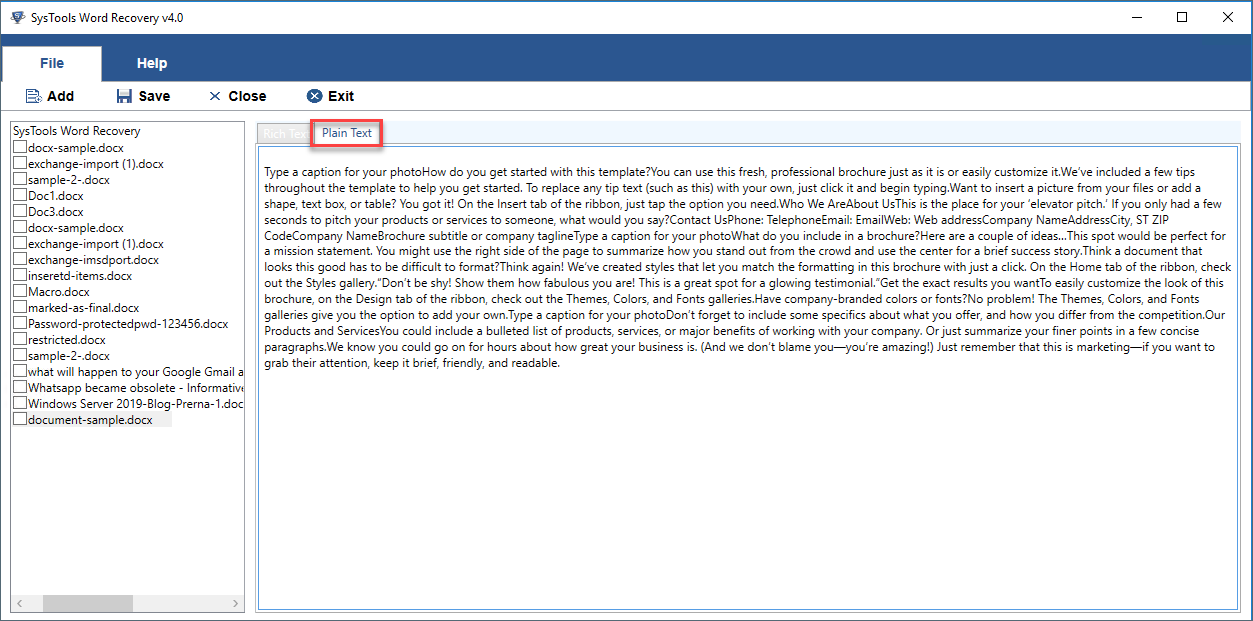
- Browse the destination path to save repair .docx file. When the Word file is saved, the software will display an error message “Files Saved successfully”
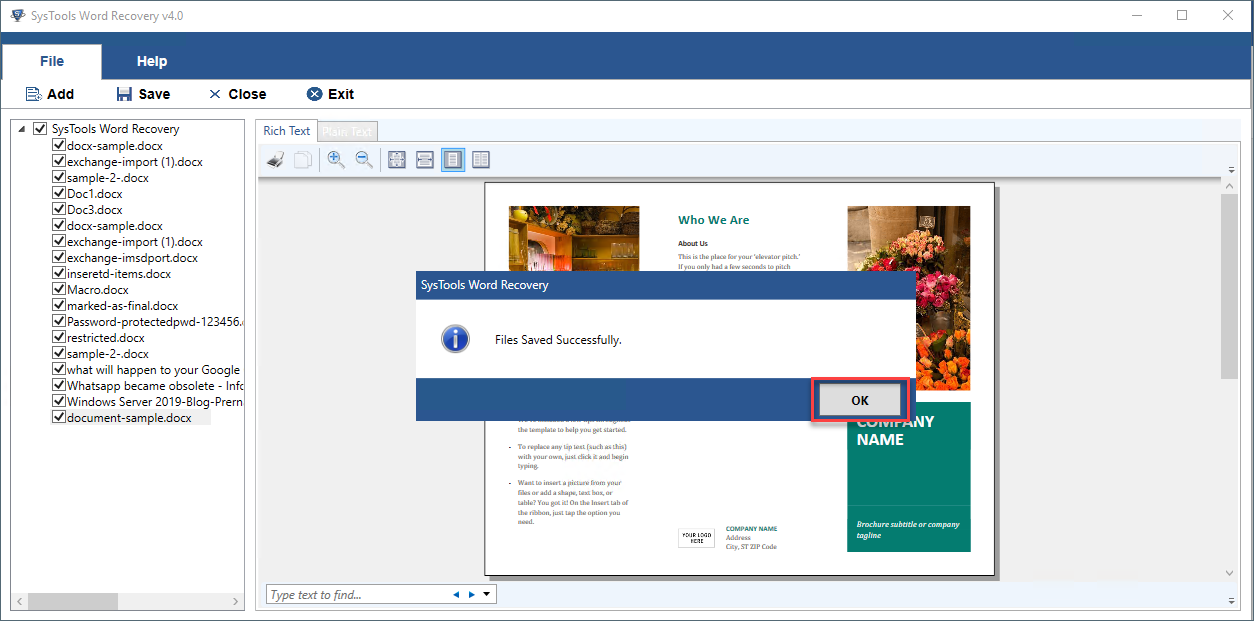
Bottom Line
Microsoft Word files can be embedded with images, videos, charts, shapes etc. But sometimes the Word files get corrupted and you try to get them back without any data loss become difficult. But to recover text from word file is easy using an option available in MS Word Application. But if this feature failed to recover text file from word file then use Word Recovery Tool. It is the best solution by which you can easily recover text from corrupt Word document without installing MS Office. Besides, we have covered all the working steps of the tool in a clear way.