Resolve "Microsoft Word File Could Not be Found" Error Message
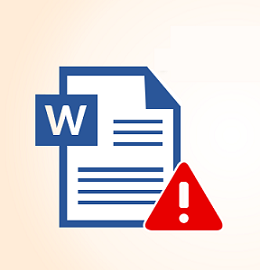
Microsoft Word is the very popular software application which does not require much expertise to use it by domestic as well as office users. Generally, Word files do not have any issue of unnecessary error messages because it is a reliable application. But, sometimes, users try to open their Word document then a "Microsoft Word file could not be found" error message displays. It means that the file which is searched by users does not exist on the system.
Let’s understand this error through the user query.
"I have installed Windows 8.1 operating system and MS Office 2007 on my system. I was trying to open a MS Word file and while opening this .docx file, there is little error message display "This file could not be found". When I click OK on this box, I get a blank Word file. Please suggest me how can I open this document?"
Therefore, to fix Word error “this file could not be found”, there are multiple solutions and its causes are discussed in this blog.
Reasons Behind the Occurrence Of "Microsoft Word file could not be found" error
There is only 259 characters limit are predefined for creating and saving files in the Office suites. If the total length of the file path, file name and its extension will exceed 259 characters in the Word file, then this error message will arise. Also, when a user tries to open a .docx file then they get an error message this file could not be found. it might be happen due to corruption of the Word document. There are following causes which can lead a DOCX file corruption:
- Word files can be corrupted because of macro viruses & malicious software such as spyware, malware etc.
- If the formation of bad sectors on the hard disk because of lack of regular formatting, then the file will be damaged.
- DOCX errors arise when the system gets suddenly shut down due to an unexpected power failure.
- If the external hard disk ejected improperly from the system during file transfer then chances of docx file corruption will increase.
Manual Method to Resolve "Microsoft Word File Could Not be Found" Error
If the Word file contains less than maximum characters i.e 259 characters, then to fix the Word document error messages, one can use one of these three methods.
- Rename the MS Word file so that it has a shorter name.
- Rename one or more folders that contain the Word file so that they have shorter names.
- Transfer the Word file to a folder that has a shorter path name.
If the Word document exceeds the maximum limit of Office suite. In this case, the manual procedure will fail to fix the error messages. Therefore, a reliable solution is discussed below to overcome such limitations.
Reliable Solution to Resolve Excel File Error Messages
The manual approaches have some consequences which are discussed above. Therefore, it is advised to use a third-party tool named as Word Recovery Tool. This software is used to repair and recover damaged Word documents of Microsoft Office. It can recover multiple pages of corrupted DOCX file and also scan, analyze and preview the recovered information from the corrupted Word document. This tool is able to work with the latest version of Microsoft Office such as Word 2019, 2016, 2013, 2010 and 2007. Moreover, it is the easiest approach to remove the error message "Microsoft Word file could not be found" from the Word file.
After reading this write-up Microsoft users can easily resolve the Word document error when it is unable to find the file. In this blog, we have discussed the MS Word error "Microsoft Word file could not be found" and different methods to remove this error. The manual approach is available to fix this error but, under certain circumstances, the manual approaches fail to resolve this issue, then one can go for the third-party solution. It is very effective approach and it ensures the complete recovery of any lost data or file of the MS Word and fix the MS Word .docx file could not be found error.